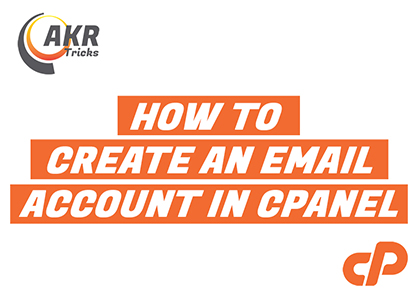Email Accounts tool in cPanel is the area of the interface which provides details about your email accounts and quotas. It displays the total number of email accounts you can create in that cPanel. It also lists the current number of created email accounts in that cPanel.
When we open the Email Accounts tool, it would look like the following image.
Here in this page you can see all the created email accounts, storage allocated for each of them and also how many email accounts are created in this cPanel and how much is the maximum allowed email accounts in this cPanel.
The system administrator can check the email accounts without having to login using password by simply clicking the Check Email button.
You can see the Create button on top – right side of the list, where you can create new email accounts.
It would lead you to the next page, where you have to provide the email id username, password and disk quota for the email id etc for creating an email account. Please see the below screenshot:
- Domain
Here you need to choose the domain name for which the email id is to be created, by selecting the domain from this drop-down list. - Username
Enter the new email address in the Username text box.
Eg: If your domain name is “example.com” and your email id is “test@example.com”, then your username will be “test”. - Security
Here in the text box below Password, you can enter your required password.
A secure password does not contain any dictionary word. It must also contain uppercase and lowercase letters, numbers, and symbols. The system will evaluate the password that you enter on a scale of100. A weak password will be given0value, while a very secure password will get100value. You can also perform the following actions:- Click the reveal icon (
- Click Generate to let system create a secure password for you. The system will reveal this password.
- Click the more icon (
- Click the reveal icon (
- Storage Space
This is the disk quota allocated for the email id. Here you can set any limits which will be less than the total storage allocated for your cPanel. If you have unlimited storage, you can select the “Unlimited” radio button. - Create
Once you completed all the above steps, click Create to create the email account and return to Email Accounts interface. You can also click the Go Back to cancel this action and return to Email Accounts interface.